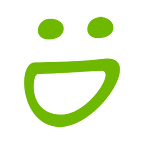Did Someone Order a Full-Screen Homepage Slideshow?
Many of you told us that the full-screen homepage slideshow was essential to your website. We’ve got something new we think you’ll love: A full-screen slideshow for your pages and galleries!
How does it work?
We’ve added a brand-new background tab to your site customization, which means you can easily add a single image, a series of single images or a slideshow as the background of your homepage.
Additionally, Power, Portfolio and Business users can add unique backgrounds to other pages on their site: Folders, Galleries and Pages. This background sits behind the other content blocks that you’ve added on the page, exactly the same way that a color, texture, or graphic added from the Theme tab currently does.
How do I get started?
1) Open up your Customization and look for the new “Background” tab in the Customize panel.
2) Choose where your new background will show. By default, your ‘background’ will be inherited from your entire site but you can display something across every page on your entire site, have it live just on your homepage, or make it appear on every single Folder or gallery page.
3) Choose the background type. To add a full-screen slideshow to your homepage, open up the drop down menu to choose the Slideshow option. Be sure the “Homepage” location is selected, too:
Note: Choosing “None” will evert your background to whatever is set in your Theme.
4) Save your new goodies by Publishing your changes. That’s it!
Can I customize those slideshow options?
Of course! You can set:
- your images
- playback speed
- transition type and speed
- a splash image to be used to entertain your viewers while the full slideshow loads
What else can I do with the new Background tab?
You’re not just limited to slideshows. Choose the “Photo” option to add an edge-to-edge photo to the background. We recommend setting it so that your visitors see a new image each time they visit your site!
To do this, create a gallery of background images, or select photos from several different galleries on your site. Opting to change the photo “every visit” gives your site a fresh new look each time your fan comes back.
Tip: Be sure that your selection of images play well with your text colors!
Is there anything I should watch out for?
These background images sit behind all of the content blocks on the pages to which that you add them. They will lie under your navigation menus, Galleries Blocks, Text Blocks, and so on. To avoid a completely cluttered experience, we recommend that you remove existing content blocks from your page if the slideshow is the focus of that page.
Is it available on MY SmugMug account?
Yes! Once again, all SmugMug users will be able to add background images or slideshows to their homepage. Power, Portfolio and Business accounts (levels that include additional customization options) will also be able to change the background content on any page on their site.
Where can I learn more about the new Background options?
If you still have questions about this feature, our brand new help page is there to help you. So are our Support Heroes!
So sit back, enjoy the (slide)show, and let us know what you think in the comments below. Don’t forget to share what you’re designing, too, as part of our ongoing Show Us Your SmugMug contest. :)